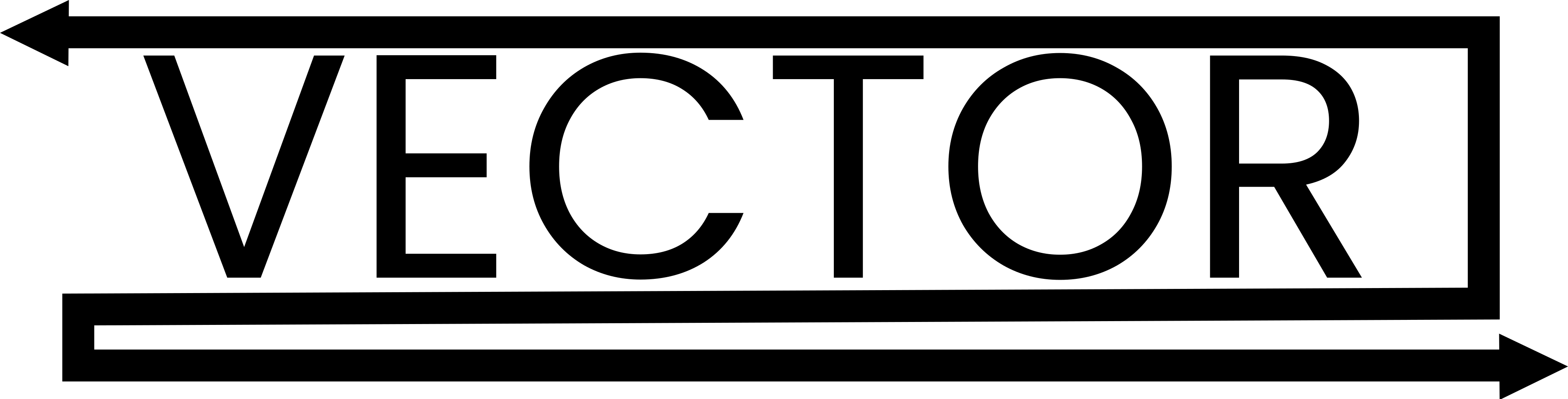Creating Your First 3D Game Environment in Unity: A Beginner’s Guide to Game Development
Game development has never been more accessible, thanks to powerful engines like Unity that allow both aspiring and experienced developers to bring their creative visions to life. Whether you’re interested in designing immersive worlds, interactive narratives, or visually stunning environments, this comprehensive guide will help you create your first 3D game environment in Unity. From initial setup to final touches, we will cover every step in detail.
Why Choose Unity for Game Development?
Before we dive into the process, let’s discuss why Unity is a popular choice among game developers:
- User-Friendly Interface: Unity’s intuitive interface makes it easy for beginners to get started. The drag-and-drop functionality allows for straightforward scene creation and asset management.
- Extensive Resources and Community: With a vast user community and plenty of tutorials, you will find extensive resources, including asset stores, forums, and documentation to assist with your project. The vibrant community often shares tips, scripts, and helpful advice that can enhance your learning curve.
- Cross-Platform Compatibility: Unity allows you to develop games for multiple platforms (PC, consoles, mobile, AR/VR) effortlessly. This means you can reach a wider audience and adapt your game for different devices without needing to learn a new engine.
- Rich Asset Store: You can find a plethora of free and paid assets in the Unity Asset Store, ranging from 3D models to animations. The availability of premade assets can significantly speed up your development time and allow you to focus on gameplay.
- Visual Scripting: Unity includes a feature called Visual Scripting, which enables you to create gameplay mechanics without writing code. This is particularly useful for beginners who are not familiar with programming.
Step 1: Setting Up Unity
Download and Install Unity
- Download the Unity Hub: Start by downloading and installing the Unity Hub on your device, which allows you to manage different versions of Unity and projects.
- Install Unity Editor: Within Unity Hub, select the installation version suited for your needs. It’s best to choose the latest stable version for access to all the latest features. Ensure to include the modules for the platforms you plan to deploy to (e.g., Windows, Android, iOS).
- Create a New Project: Open Unity Hub, click on the “New Project” button, select the 3D template, name your project (e.g., “MyFirst3DGame”), and choose its location. Consider setting up version control systems from the start, like Git, to track your project changes.
Familiarize Yourself with the Interface
Once your project is created, take some time to familiarize yourself with the Unity interface:
- Scene View: This is where you’ll design your game environment and manipulate the game objects. Utilize hotkeys (like W, E, R) to navigate and transform objects with ease.
- Game View: This provides a preview of what your game will look like when run. Here you can simulate player interactions and test gameplay.
- Hierarchy Panel: Here, you can see all the game objects in your scene. Make use of empty game objects for organization; they can act as containers for other objects.
- Inspector Panel: When you click on an object, its properties and components will display here, allowing for modifications. This is where you’ll be spending a lot of your time adjusting settings.
- Project Panel: This is where all your assets, including models, textures, and scripts, are stored. Create folder structures here to keep your project well organized.
Step 2: Creating the Environment
Creating an engaging 3D game environment involves several steps, each contributing to the immersion and gameplay experience.
Designing Your Terrain
- Add a Terrain Object: Right-click in the Hierarchy panel, go to 3D Object, and select Terrain. This creates a large, flat area for your game environment, from which you can build upon.
- Sculpt Your Terrain: Use the Terrain tools found in the Inspector panel to sculpt the landscape (mountains, valleys, plateaus). You’ll find brushes to raise, lower, or smooth your terrain. This process can be enhanced by painting the terrain with different textures like grass and rock, providing depth.
- Using the Terrain Toolbox: Head to the Terrain toolbox; utilize tools such as “Raise/Lower Terrain” and “Paint Height”. Create unique landscapes by practicing different methods, layering brushes, or using noise options to add natural variation.
- Paint Your Terrain: Click on the paint terrain tool and select textures. You can add grass, rock, or sand textures to your terrain by selecting your respective textures from the Project panel. Proper blending of textures will greatly enrich the visual appeal of your environment.
Adding Environment Assets
- Import 3D Models: If you have downloaded models from the Unity Asset Store or created your own, you can import them into your project by dragging and dropping into the Scene view or the Project pane.
- Utilizing Probuilder: Consider using Unity’s ProBuilder for building complex shapes directly within Unity. This tool helps customize geometry and allows for adjustments on the go, which can be crucial for prototyping.
- Use Prefabs: To avoid redundancy and conserve memory, create prefabs of your frequently used objects (like trees, rocks, and buildings). Simply drag your constructed object from the scene into the Project panel to create a prefab. These prefab instances can be reused throughout your scene.
- Organize Your Scene: Use folders in your Project panel to organize your assets (e.g., Models, Textures, Sounds) to keep everything tidy and easily accessible. Proper organization mitigates confusion as your project grows larger.
Lighting Your Environment
Proper lighting is essential to create mood and ambiance in your environment:
- Add a Directional Light: In the Hierarchy, right-click and navigate to Light > Directional Light. This simulates sunlight. Adjust its angle and intensity for your desired effect. Consider setting shadows for realism.
- Ambient Light: Explore settings in your Lighting panel to adjust ambient light levels, enhancing mood. Using a fog effect can also add depth to environments, creating a sense of distance.
- Bake Lighting: To enhance performance and realistic visuals, bake your lighting by going to Window > Rendering > Lighting, and then click on “Generate Lighting”. This will optimize your project’s performance during gameplay phases.
Step 3: Integrating Game Elements
Adding a Player Character
- Import a Character Model: You can either create a character using tools like Blender or download one from the Unity Asset Store. Ensure the model is properly rigged for animations (Unity supports multiple formats).
- Add a Character Controller: Select your character, go to the Inspector panel, click “Add Component,” and choose “Character Controller”. This will allow for player movement. Adjust parameters like radius and height to fit your character model properly.
- Implement Camera Controls: Adjust the camera settings to focus on your character. Attach the camera to the player so it moves with them by dragging the camera onto your player character in the Hierarchy panel. Consider implementing a smoothing script for a more dynamic camera.
Implementing Basic Gameplay Mechanics
- Create Movement Scripts: You’ll need to write a basic movement script to allow player navigation within the environment. Right-click in the Project panel, create a new C# script (e.g.,
PlayerMovement), and add basic movement functionality. Here’s an example of a simple player movement script:
using UnityEngine;
public class PlayerMovement : MonoBehaviour {
public float speed = 5.0f;
void Update() {
float horizontal = Input.GetAxis("Horizontal");
float vertical = Input.GetAxis("Vertical");
Vector3 movement = new Vector3(horizontal, 0, vertical);
// Move the player
transform.Translate(movement * speed * Time.deltaTime);
}
}- Attach the Script: After writing the script, attach it to your character in the Inspector by dragging and dropping it onto your player object. Test movement within the game view to refine controls and mechanics further.
- Enhancing Movement with Animations: To add realism, integrate animations to your character. Utilize Unity’s animation system by creating animation clips for walking, running, and idle states. Blend between animations using the Animator component, enhancing responsiveness to player input.
Step 4: Testing Your Environment
- Save Your Scene: Be sure to regularly save your project by selecting File > Save Scene. Continuously backup, especially before significant changes.
- Playtest Your Game: Click the Play button at the top of the screen to test your environment. Move around and observe whether everything functions as expected.
- Debugging: If any issues arise, examine the console for errors and make necessary adjustments in your code or scene. Make use of
Debug.Logstatements to trace errors and performance issues. - Gather Feedback: Share your game with friends or fellow developers and collect feedback. Fresh eyes can offer insights that might improve player experience significantly.
Step 5: Final Touches
Adding Sound Effects and Music
- Download Sound Assets: You can find sounds for actions, background music, and environmental effects from websites like Freesound or the Unity Asset Store. Pay attention to copyright regulations when sourcing audio files.
- Implement Audio Sources: Use the Audio Source component to add sounds to your game objects. Adjust settings for volume, pitch, and spatial blend to achieve realistic audio effects. Attach sound effects to specific actions for a more immersive experience, like footsteps or environmental sounds.
Publish Your Game
- Select File > Build Settings: Choose your target platform (like PC, Mac, etc.). Make sure to check your settings to ensure they match the requirements of your plug-ins and formats.
- Build and Run: Hit the Build button, and your game will be compiled for your selected platform to be played on the specified device. Thoroughly test the game post-build to catch any platform-specific issues.
- Keep Updating: After launch, stay engaged with your player community and be open to updates. Support with patches, content expansions, or gameplay tweaks based on player feedback may raise your game’s popularity further.
Conclusion
Creating a 3D game environment in Unity is a rewarding adventure that serves as an excellent introduction to game development. By following the steps above, you will not only build your first environment but also gain foundational knowledge needed to expand and refine your skills further.
The world of game development is boundless with creativity, and while this guide provides a structured approach, don’t hesitate to explore and experiment. Unity has vast resources at your disposal, and continual learning will aid in crafting engaging gameplay experiences. Join forums, watch tutorials, and participate in game jams to enhance your skills. Good luck with your game development journey!