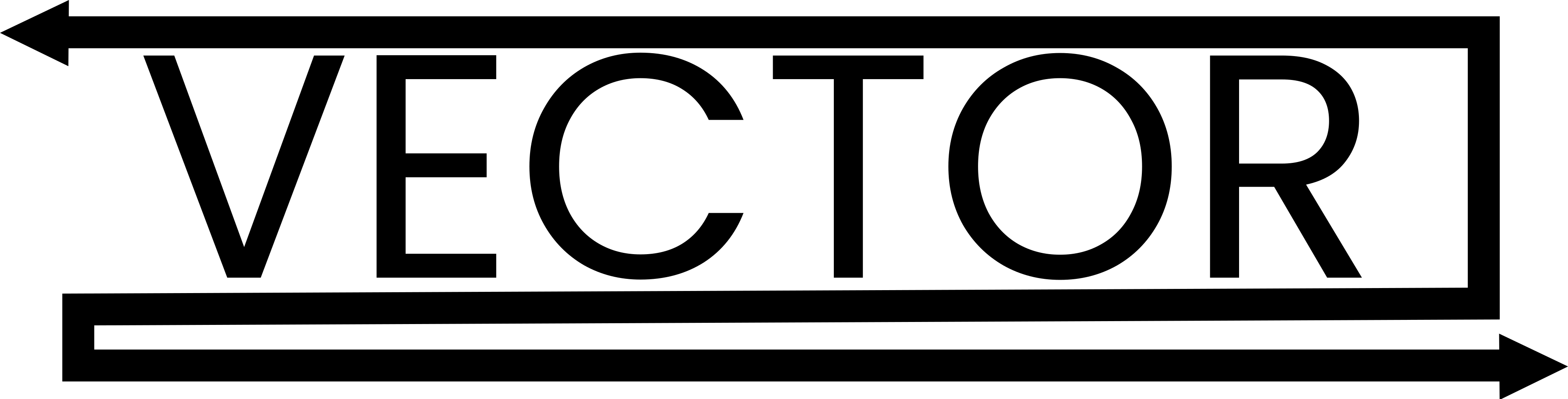Creating Stunning 3D Character Models: A Step-by-Step Guide Using Blender
Creating stunning 3D character models is an essential skill for any game developer or 3D artist. Blender, a powerful open-source software, offers a plethora of tools that can help you bring your character concepts to life. In this step-by-step guide, we will explore the complete process of creating detailed 3D character models in Blender, from initial sketch to final touches, ensuring you can produce visually appealing models that enhance your games.
Step 1: Preparing Your Concept Art
Before diving into Blender, having a strong concept is crucial. The more thought you put into your character art early on, the smoother your modeling process will be. Consider the following:
- Character Design: Take the time to sketch your character on paper or use digital art tools like Adobe Photoshop or Procreate. Think about the character’s background, age, personality, and style. Consider how these elements contribute to their design—will they have armor, casual clothing, or a whimsical outfit?
- Reference Images: Gather reference images from various angles. This could include photos of real people, 3D models, or artwork. Organize these references in a dedicated folder for easy access while modeling. You can also find character sheets of existing characters that showcase front and side views to maintain accurate proportions and perspectives.
Step 2: Setting Up Your Blender Workspace
- Download and Install Blender: Ensure you have the latest version of Blender installed. Blender is updated frequently, so using the newest build will guarantee access to the latest features and fixes.
- Workspace Customization: Go to the top menu and select the “Modeling” workspace to access relevant tools. You can customize your layout for easier access to the tools you will use. Consider adding panels or shortcuts for frequently used tools like the sculpting tools or UV Editor.
- Import Reference Images: Go to
Add > Image > Background, and select your reference images. Position them in the 3D viewport so they are easily visible from various angles. These images will guide you as you create and refine your model, helping to maintain proportions and ensure accuracy.
Step 3: Base Mesh Creation
- Start with a Primitive Shape: Add a basic shape that resembles your character’s body. Most beginners start with a cube or a sphere, but starting with a human base mesh may also be beneficial. Use
Shift + Ato add a mesh object. - Edit Mode: Press
Tabto enter Edit Mode. Start adjusting vertices, edges, and faces to match your reference image. Select vertices and use the move tool (Gkey) to sculpt out the basic form of your character. Be mindful of maintaining even topology, which will make further steps easier. - Extruding Limbs: Select faces on your base mesh to extrude limbs. Use the
Ekey to extrude and begin shaping arms, legs, and the head. While extruding, continuously check your references to ensure that the proportions remain consistent. - Shape the Face: The face often captures the most emotion and character. Pay close attention to key features such as the eyes, nose, mouth, and ears. Utilize proportional editing (
Okey) for smoother transitions when adjusting the mesh. Remember that facial proportions are crucial for end-user connection with the character.
Step 4: Refine the Mesh
- Loop Cuts for Detail: Add loop cuts by pressing
Ctrl + Rto create more geometry where details are needed, such as joints and facial features. This will help the mesh deform correctly when rigging and animating. - Sculpt Mode: Switch to Sculpt Mode to refine details like muscle shapes, facial expressions, and any specific character traits such as wrinkles or scars. Watch out for areas that may need smoothing or correcting; utilize tools like the Grab, Smooth, and Inflate brushes to get the desired organic shapes.
- Symmetry: Enable symmetry in Sculpt Mode to ensure both sides of the character are mirrored. This not only saves time but also helps maintain balance, necessary for any character model meant for animation or gameplay.
Step 5: UV Unwrapping
- Select the Mesh: Once satisfied with your model’s shape and detail, switch back to Edit Mode and select the entire mesh.
- UV Unwrap: Press
Uto bring up the UV mapping menu and selectUnwrap. This will create a UV map that allows textures to be applied correctly. Think of this step as unfolding your 3D model onto a 2D plane. - UV Editing Workspace: Switch to the UV Editing workspace to visualize and adjust your UV layout. Make sure that the UV islands do not overlap and are scaled proportionately. This will help to optimize texture quality and minimize stretching.
Step 6: Texturing Your Character
- Create Texture Images: Utilize software like Photoshop, GIMP, or even Blender’s texture painting capabilities to create texture images. Start with a base skin texture and layer in details such as scars, tattoos, cloth textures, or intricate designs relevant to the character’s backstory. Look into PBR (Physically Based Rendering) textures or free texture libraries that can accelerate your workflow.
- Material Setup: Go to the materials tab in Blender, click
Newto create a new material for your character. Assign the texture maps in the Shader Editor. Make sure to explore various shader settings to capture realistic material qualities, adjusting colors, roughness, and metallic properties. - Bump Maps and Specular: Incorporate bump maps to add surface detail and specular maps for shine and reflectiveness. These maps can drastically improve the visual appeal of your character making it look more lifelike. Experiment with different settings to see how they affect your model’s appearance under different lighting conditions.
Step 7: Rigging Your Character
- Adding an Armature: To animate your character, you need to create a skeleton. Go to
Add > Armatureto create bones and position them within your character model. Ensure that the bones correspond accurately to all the major body parts. - Parenting to Mesh: Select your character mesh, then Shift-select the armature and press
Ctrl + Pto parent the mesh to the armature. ChooseWith Automatic Weightsfor initial weight painting. However, expect to face minor adjustments to correct any deformation issues. - Weight Painting: Switch to Weight Paint mode to fine-tune how the mesh deforms when the bones move. You can use various brushes to adjust the influence of different bones on the mesh. This stage is crucial, as accurate weight painting determines the quality of your animations.
Step 8: Animation (Optional)
- Create Animation Actions: In the Animation workspace, use the timeline to set keyframes. Move your bones into position and press
Ito insert a keyframe at the timeline position intended. - F-Curve Editor: Fine-tune your animation by adjusting curves in the Graph Editor for smoother motion. This step may require a lot of tweaking but it pays off with smoother character animations.
- Test Your Animation: Play your animation by hitting the spacebar and check for fluidity or awkward movements. Adjust keyframes as necessary to ensure that your movements appear natural and full of personality.
Step 9: Final Touches and Exporting
- Lighting and Scene Setup: Set up lighting in your scene to enhance your character’s visibility and mood. Experiment with different lighting types such as point lights, area lights, and sunlight. The quality of your renders heavily relies on how well you light your scene, so don’t be afraid to test different configurations.
- Rendering: Go to the render settings, choose your resolution (higher resolutions may take longer to render), and ensure your output format is suitable (like PNG for images or MP4 for animations). Click on
Render > Render Imageto see the final result. Review your renders and make adjustments as needed. - Exporting for Game Engines: Finally, export your character model for use in game engines like Unity or Unreal Engine. Go to
File > Exportand select the required format (FBX or OBJ are commonly utilized). Pay attention to export settings to ensure optimal compatibility with your game engine.
Conclusion
Modeling stunning 3D characters in Blender is a rewarding endeavor that combines technical skill with creativity. As you work through the process outlined in this guide, remember that mastery takes practice; each character created will help sharpen your skills and refine your technique. Experiment with different styles, from realistic to cartoonish, and explore various Blender features to enhance your workflow. Keeping your references close, continually challenging yourself with new designs, and utilizing the vast resources available online will help you progress as a 3D artist. Produce characters that captivate and enhance gameplay, and don’t forget to share your creations with the 3D community. Happy modeling!