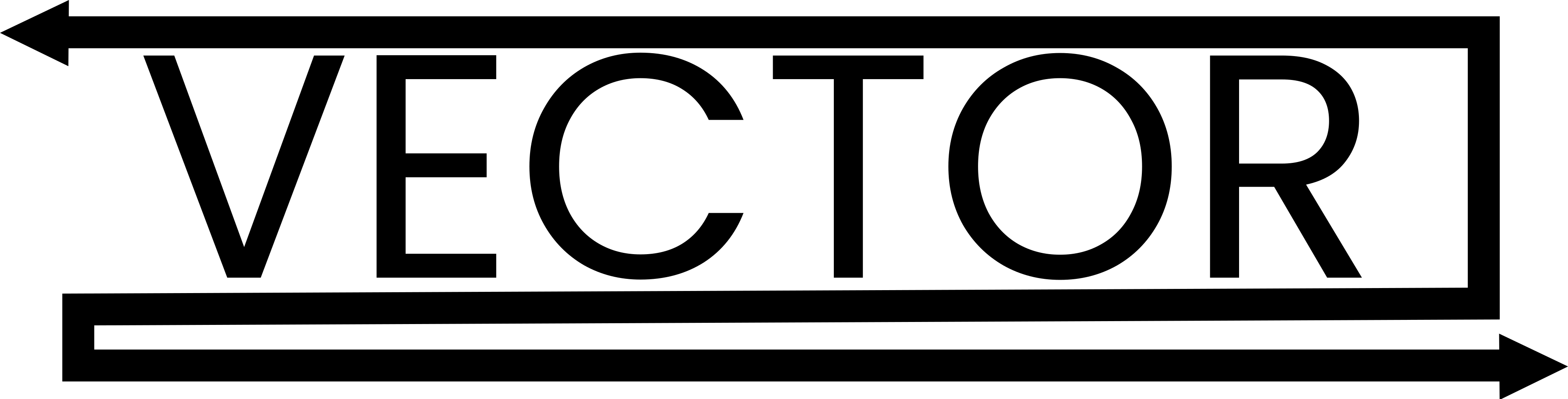Text-to-Image Basics with Stable Diffusion: A Beginner’s Guide
Welcome to our comprehensive guide on text-to-image generation using Stable Diffusion. Whether you’re a beginner or looking to fine-tune your skills, this tutorial will guide you through generating your first images and understanding key parameters and settings.
Introduction to Text Prompts
Text prompts are the core input for generating images in Stable Diffusion. They describe what you want to see in the image. The more descriptive and detailed your prompt, the better the generated image aligns with your expectations.
Example Prompt:
“4k, high resolution, best quality, A cyborg dog sitting on a windowsill with a sci-fi dystopian cityscape in the background”
This prompt tells the model to generate a high-quality, detailed image featuring a cyborg dog in a specific setting.
Generating Your First Images
To generate your first image, follow these steps:
- Enter the Text Prompt: Type your descriptive prompt into the text box.
- Select a Model: Choose a model like
DreamShaperwhich is good for creative and artistic outputs. - Generate the Image: Click the
Generatebutton. The model will process the prompt and create an image.

Understanding Model Parameters and Settings
- Sampling Steps:
- Definition: The number of iterations the model uses to generate the image.
- Impact: Higher values add more detail but increase processing time.
- Visualization: Use X/Y plot to see how changes affect the image.
- Sampler and Scheduler:
- Sampler: Algorithms like Euler, LMS, and DDIM affect the style and quality. Experiment with different samplers.
- Scheduler: Manages timing and sequence, affecting how noise is reduced and details are refined.
- CFG Scale (Classifier-Free Guidance Scale):
- Definition: Controls the influence of the text prompt on the image.
- Typical Range: 7-15. Higher values make the image more aligned with the prompt but can reduce creativity.
- High-Res Fix:
- Purpose: Generates high-quality images by increasing resolution mid-generation.
- Components:
- Upscaler Model: Different models yield different results.
- Hi-Res Steps: Additional steps after initial sampling for refining details.
- Denoising Strength: Controls how much the high-res fix affects the image.
- Refiner:
- Usage: Adds details, especially effective with SDXL models.
- Process: The image undergoes additional refinement iterations to enhance quality.
- Width and Height:
- Definition: Sets the image resolution.
- Impact: Higher resolution produces better images but requires more processing power.
- Batch Count and Batch Size:
- Batch Count: Number of batches to generate.
- Batch Size: Number of images in each batch.
- Seed:
- Definition: A numerical value determining the randomization of the generated image.
- Consistency: Using the same seed with the same prompt generates the same image.
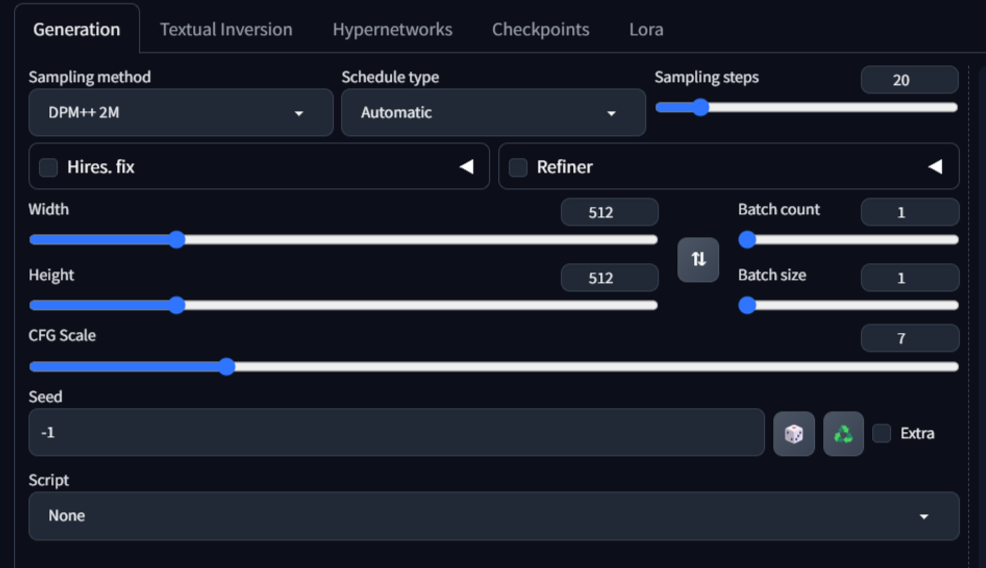
Conclusion
By understanding and adjusting these parameters, you can fine-tune the image generation process to achieve the desired results. Experimenting with different settings will help you master the art of text-to-image generation in Stable Diffusion.
Additional Resources
For further reading and tutorials, consider the following resources:
- Automatic1111 GitHub Repository
- Beginner’s Guide to Stable Diffusion
- YouTube Tutorial on Text-to-Image Generation
These resources provide comprehensive guides and community insights to help you master text-to-image generation. Happy creating!